1. Click a Zemita app in the Android (iOS) device

2. Click ‘Device Manager’ button.
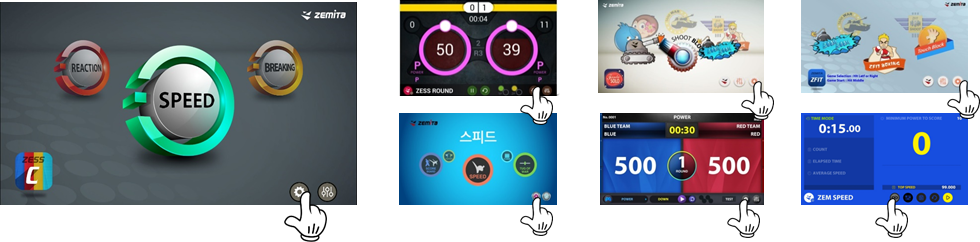
3. ‘Device Manger’ of each app is displayed.

4. Turn on a transmitter. The red LED will blink.

5. Click ‘scan’ in the device manager to find the transmitter. Its serial number will be listed.

6. Click ‘Link' button of the transmitter. It will be blue-highlighted.
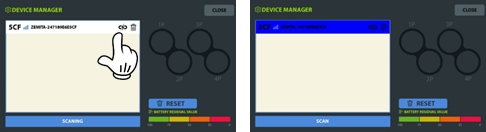
7. Click a circle where the transmitter will be located. The last 3 digits of the serial number will be shown and then the battery indicator will be displayed. Now, one transmitter is connected.

8. Connect the other transmitters in the same way. Click ‘Close’ in the right top to finish the device manager.

Note:
1. Do not connect the transmitter with the Android / iOS device directly by Bluetooth.
You must connect them in ‘Device Manager’ in the ZEMITA app.
2. It is highly recommended to turn off all the internet connection such as Wi-Fi, LTE, 3G, etc and phone call except Bluetooth and GPS. They can interfere the Bluetooth connection, make your phone slower, and phone calls or SNS messages can ruin your game.
3. Bluetooth connection may have problems under the bad wireless environment such as strong RF interference.
• Locate them as close as possible
• Try to connect them in other place
• Change the device with the premium phone.
4. If one of the transmitters is not connected well in the device manager, click ‘Reset’ and connect again from the beginning. Rebooting the device is much better than ‘Reset’.
'MANUAL' 카테고리의 다른 글
| Android / iOS Devices for ZEMITA (0) | 2020.04.09 |
|---|---|
| How to disconnect / reconnect the transmitter with the app (0) | 2020.04.09 |
| How to install ZEMITA apps in Android / iOS devices (0) | 2020.04.08 |
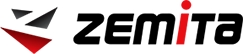




Comments